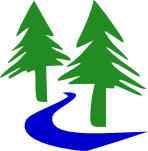Let me start with a little background — I have been an avid Macintosh user since the original Macintosh (128K) was introduced in 1984, when I was in college. Yes, they can be expensive, but they are easier to use, which makes them more powerful, and I find that they have a longer useful lifespan then many other platforms. Over the years, I have kept many of my Macintoshes for over 5 years, keeping them relevant by adding memory and disk space over time, and of course keeping the operating system upgraded to the current version.
My strategy has often been to purchase a new machine just as it is discontinued, when it’s very close to the current model but with a decent discount. My current Mac is an early-2011 MacBook Pro 17″ that I bought in November 2011, when it was replaced by the late-2011 version, identical except for a modest bump in processor clock rate (2.2 vs 2.3GHz). I saved several hundred dollars by buying the earlier model.
After four years of faithful service, though, it was beginning to feel like an antique. Most of the OS X operating system updates actually improve the overall performance of the system, but it seemed like my old MBP just kept getting slower and slower. Exacerbating the problem is that my iTunes library has grown to over 500Gb, with music ripped in Apple-lossless (ALAC) format, high-definition movies, loads of books and apps, etc. It just wasn’t practical to keep all of that on the internal drive, so i’ve moved the iTunes library to an external G-Drive. This has created an annoying problem. The G-Drive goes into a power-saving mode after being idle for some time. It seems that when it wakes up again when there is activity, it gets re-mounted in Read-Only mode, so you can’t save any changes to the drive. Despite being unwritable, there is some background process, probably Spotlight, which is insistent that it has the drive in-use, so it won’t allow me to eject the disk so that I can re-mount it again so that it is writable, unless I forced it.
This means that the only option was to shutdown the MBP, power off the external drive, reboot the Mac, then turn the external drive back on, and wait for everything to come back online. It was taking a couple of minutes to shutdown, 5-7 minutes to boot up, 2-3 minutes after logging in before the Desktop icons and menu bar icons would appear, etc. Overall, rebooting my laptop was taking nearly 20 minutes, which is a long time to wait before using the machine.
I was thinking that with tax-refund (hopefully!) season coming up, perhaps it was going to be time to replace the old machine with a new one. I’ve even contemplated moving to a desktop iMac instead of a laptop, since I tend to only use my iPad Air when I’m away from my desk. As I started to explore my options for a new Macintosh, I realized that the specifications on the new machines didn’t seem all that different then my old one… I’m certain that there are probably a few underlying improvements, but the processors are only clocked a smidge faster than what I have now. So why do the newer MacBook Air models that my wife and daughter have feel so much faster than my 2.2GHz quad-core i7?
The answer lies in the storage! While my MBP had the option for a Solid-State Drive (SSD) back in 2011, it was a very pricey option at that time, and rather limited in capacity. I opted for a 5,400rpm 750Gb hard disk drive, which was more affordable, albeit much slower. As time has marched on, however, the slower drive performance has taken its toll. Most of the new Macintoshes have either a SSD or a hybrid “Fusion Drive” that caches the most-frequently accessed files on an SSD, then moves to/from a conventional hard drive for long-term storage.
The price for a solid state drive has come down considerably, especially for larger capacities. I did some research on the web, and the consensus seemed to be that the Samsung 850 EVO models were the highest-performance option at a reasonable cost, providing the best value. Many SSD’s are packaged like a 2.5″ internal SATA hard drive, so they are an easy swap for the hard drive in most laptops. I opted for a 1TB capacity, a bit larger then the 750Gb drive I was replacing, which cost about $350 on sale at MicroCenter in December, although the price on Amazon was similar.
Aside from the time to backup and restore the drive contents, the actual drive swap took under 10 minutes, but I’ve done this a few times before… As usual, I relied on nicely organized instructions from iFixit.com, just to guide me through the process. On my MacBook Pro, it’s mostly removing the small Phillips screws around the perimeter of the bottom of the case, and removing a bracket that holds the drive in place. There are some pegs that screw into the mounting holes on the sides of the drive housing that get transferred to the housing for the SSD, then reverse the steps to reassemble.
Having already built a USB Flash Drive installer for OS X 10.11 “El Capitan” using the tutorial at MacWorld, I decided to start with a fresh install of the operating system. I booted up off of the flash drive, used Disk Utility to format the SSD as a journaled HFS volume, then let it complete the installation of the operating system. Next, I let the Migration Assistant move over the applications, settings, and files from my TimeMachine backup on an external FireWare 800 drive. This took some time, limited by the speed of the backup drive, not the SSD.
Once I was running on the SSD, I ran Software Update to load the latest updates. Even though I had been running 10.11.2 previously, the fresh install was only at 10.11, so it had to download the 1.4Gb update. I’m on ComCast Xfinity internet, with speeds up to 125Mbps, but was shocked that it was able to download in only a couple of minutes! It seems that even downloads are faster, when the machine isn’t waiting to be able to save to the slow hard drive.
So the end result? I’ve timed the startup time, and from the time I press the power button until the login screen appears is now under 21 seconds! While there used to be a measurable delay in even seeing the Finder icons appear on the desktop, it’s now instantaneous. Opening a new Finder window would have taken 15-30 seconds to populate with the directory listing, but is now immediate.
I also did an SSD upgrade in my home server, an older Core 2 Duo Mac mini, with similar results. Swapping out the drive in the Mac mini is a little trickier than the MacBook Pro was, so it took a bit more time, again utilizing a well-written guide from iFixit.com. While the original drive was a 320Gb, I’ve only used about a third of that, since most of the data is stored on a pair of external drives, so I chose a slightly smaller 250Gb Samsung 850 EVO unit.
While I spent about $500 on both SSD upgrades, I’ve gotten a significant performance increase in both Macintoshes, for a fraction of the cost of replacing either machine with a new model, breathing new life into my existing hardware investment. Highly recommended!